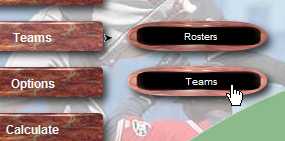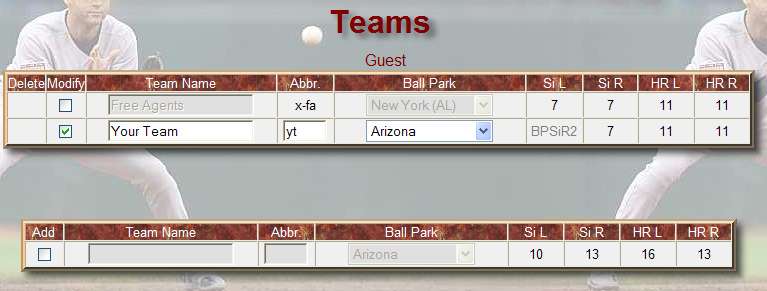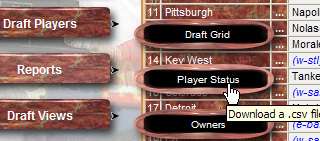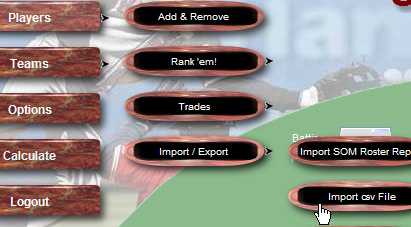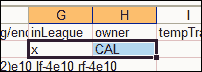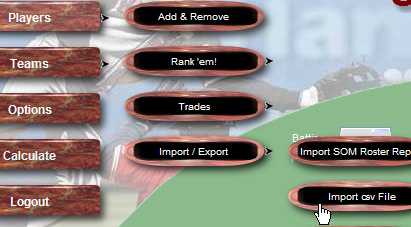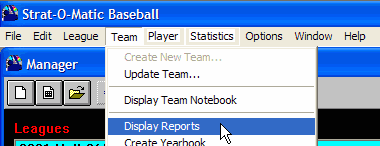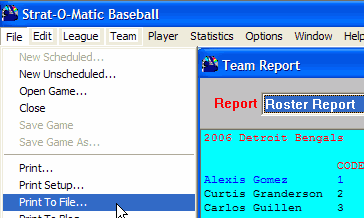Strat Planner
Adding Teams and Players
First define the teams in your league in Strat Planner, then to get started
the you need to import players from your Strat-O-Matic league into Strat Planner.
Three easy ways are provided
to do this. You can 1) import players directly from the Automated Draft System
or 2) import them directly
from the Strat-O-Matic game or 3) create your own import file. Let's take a look at
all of those
methods.
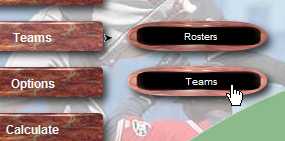 |
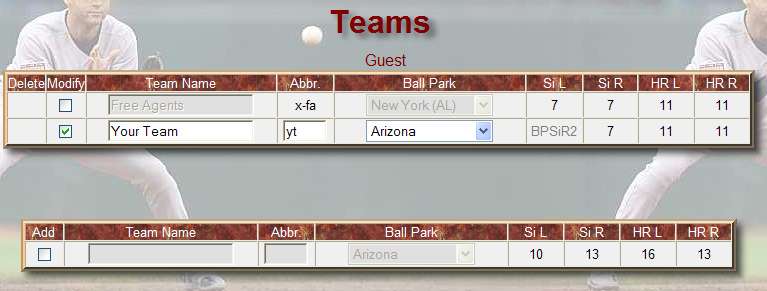 |
|
Regardless of which method you use, you first need to create
the teams in your league in
Strat Planner. Select Teams from the Teams menu as shown above.
Next, either add a new team or a modify a team such as Your Team
to be a team name in your Strat-O-Matic league. Don't enter the
nickname. For example the New York Mud Hens would simply be entered
as New York. |
Importing Directly From the Strat-O-Matic
Game
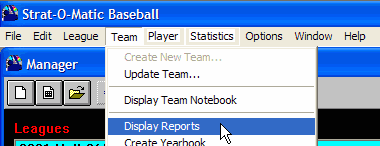 |
Using Strat-O-Matic Baseball, you may import one or more teams at a time.
Open your Strat-O-Matic Baseball game and click on your league. Next click on any team in that league. Now from the
menu select Display Reports as shown in the picture to the left. To
import all teams, be sure to choose "Each Team" from the Team menu item on
the Strat-O-Matic report, to import one team choose the team you
wish to import. Please note this feature is not compatible with retro leagues prior to 1999. |
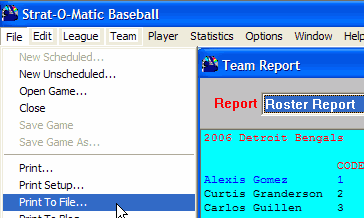 |
Display the Roster Report and choose Print To File from
the menu as shown in the picture to the left. When prompted, save the file
to a convenient location remembering the name you save it as and where
you've saved it because you will need this file in the next step. |
|

 |
Now import the file you just created in Strat-O-Matic into Strat Planner
using the menu item Import SOM Roster Report under Players, Import/Export as
shown in the picture to the left. |
Importing Directly From the Automated
Draft System
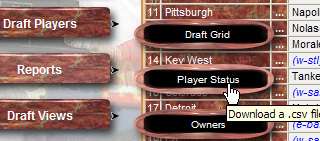 |
First add each of the teams in your league into Strat
Planner as shown above. Next retrieve the Player Status report found under
the Reports menu in the Automated Draft System as shown in the picture to
the left. That file can then be imported directly into Strat Planner using
the Import csv File menu item found under Players, Import/Export. That is
the quickest and easiest way especially if your league has been keeping
rosters up to date within the Automated Draft System. |
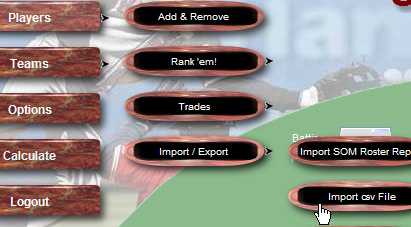 |
Create Your Own Import File
 |
Export the current player list. t |
|
|
Edit the file by placing an x in the inLeague column of players in your
league and the team abbreviation in the owner column. |
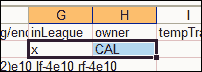 |
|
|
Import the edited list. |
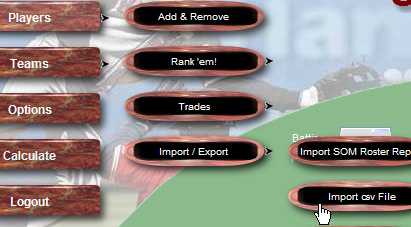 |
next page
|